Losing your iPhone can be frustrating, but with iCloud.com, locating your device is straightforward and efficient.
The Find Devices feature on iCloud allows you to track your iPhone remotely, ensuring peace of mind and control, even when your device is out of reach.
By utilizing iCloud’s tracking capabilities, you can easily pinpoint your iPhone’s location and take necessary steps to recover it.
Key Takeaways
- Learn how to use iCloud to locate your missing iPhone.
- Understand the setup process for tracking your device.
- Discover the various tracking options available through iCloud.
- Find out how to access these features from any web browser.
- Take preventative measures to protect your device before it’s lost.
What is Find My iPhone and How it Works
With the Find My iPhone feature, you can easily track down your missing iPhone using a combination of GPS, Wi-Fi, and cellular data. This built-in feature is designed to help you locate your device on a map, making it easier to recover your iPhone if it’s lost or stolen.
Understanding the Find My iPhone Feature
The Find My iPhone feature is a location-based service developed by Apple. It uses your device’s GPS, Wi-Fi, and cellular data to determine its location. This information is then used to display the device’s location on a map, allowing you to track it down. The feature has evolved over time and is now part of the broader Find My network, which includes other Apple devices.
Key Technologies Behind Find My iPhone:
- GPS: Provides precise location information
- Wi-Fi: Enhances location accuracy and provides connectivity
- Cellular Data: Allows for real-time tracking and communication
Requirements for Using Find My iPhone
To use Find My iPhone effectively, you need to meet certain requirements. These include having an active Apple ID, internet connectivity, and Location Services enabled on your device. Additionally, the feature must be enabled before your device is lost or stolen.
| Requirement | Description |
|---|---|
| Active Apple ID | Your Apple ID is required to access the Find My iPhone feature |
| Internet Connectivity | A stable internet connection is necessary for real-time tracking |
| Location Services | Must be enabled on your device to allow location tracking |
The Find My iPhone feature is accessible through the Find My app on iOS devices and through iCloud.com on any browser. Understanding the difference between these options and when to use each is crucial for effectively locating your device.
By leveraging the Find My network, your device can be located even when it’s offline. This is made possible through a crowdsourced location system that uses other Apple devices to help track down your iPhone.
Setting Up Find My iPhone on Your Device
The process of setting up Find My iPhone on your iOS device is straightforward and essential for device security. To ensure that you can locate your iPhone if it’s lost or stolen, you need to enable the Find My iPhone feature. This involves navigating through your device’s settings and configuring the necessary options.
Enabling Find My iPhone on iOS Devices
To enable Find My iPhone, go to Settings > [your name] > Find My. Tap on “Find My iPhone” and ensure that the toggle switch is in the “On” position. You can also activate other location features, like “Send Last Location,” to track the final location of your phone before the battery dies.
Verifying Your iCloud Settings
It’s crucial to make sure that your iCloud settings are correctly configured. Ensure your device is linked to your Apple ID and that location services are enabled. This step ensures that Find My iPhone can accurately locate your device when using iCloud.
By following these steps, you can enhance the security of your iPhone and ensure that it can be located if lost. Additionally, consider activating other features that complement Find My iPhone, such as sending the last known location of your device.
How to Find My iPhone Through iCloud
Finding your iPhone through iCloud is a straightforward process that can be done from any web browser. This method is particularly useful if you’ve lost your iPhone or it’s been stolen, and you need to locate it quickly.
Accessing iCloud.com on Any Browser
To start, you need to visit iCloud.com/find on any device. This can be a computer, tablet, or another smartphone. Simply open your web browser, type in the URL, and press enter. You will be directed to the iCloud login page.
Logging in with Your Apple ID
On the iCloud login page, you’ll need to sign in with your Apple ID credentials. If you have two-factor authentication (2FA) set up, you might need to verify your identity. If you’re unable to access your trusted device, you can click on “Find Devices” at the bottom of the screen to bypass entering a verification code.
Navigating to Find Devices
Once you’re logged in, navigate to the Find iPhone feature. Click on “All Devices” in the menu bar, and from the dropdown list, select the iPhone you’re trying to locate. If you have multiple Apple devices registered to your account, this step allows you to choose the specific device you want to find.
| Step | Description |
|---|---|
| 1 | Visit iCloud.com/find on any device |
| 2 | Sign in with your Apple ID |
| 3 | Navigate to Find Devices and select your iPhone |
By following these steps, you can easily locate your iPhone on a map, lock it to prevent unauthorized access, or even erase your data remotely if necessary. Ensuring you have a bookmark for the iCloud Find My iPhone URL can save you time in an emergency.
Locating Your iPhone on the Map
The map feature on iCloud’s Find My iPhone is a powerful tool for tracking your device’s location. When your iPhone is online, its approximate location appears on the map, allowing you to track it easily.
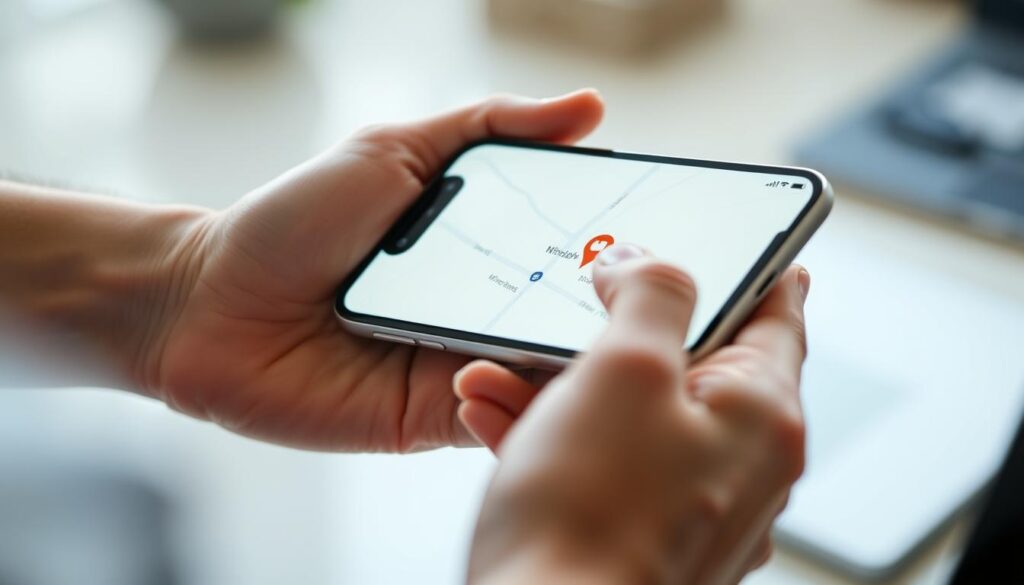
Understanding the Map Interface
To make the most of the map while tracking your device, you can use various tools to adjust your view. You can move the map by dragging it to adjust the view, zoom in or out using the plus and minus buttons in the bottom-right corner, and change the map type by selecting Standard, Hybrid, or Satellite view from the map options in the top-right corner.
Interpreting Location Accuracy
The accuracy of your iPhone’s location is indicated by a circle around the device’s position on the map. The size of the circle depends on the GPS signal strength, Wi-Fi connectivity, and cellular data availability. A smaller circle indicates higher accuracy, while a larger circle suggests lower accuracy.
To track your device’s movement over time, you can refresh the map to get the most current location information. Using the map’s Satellite and Hybrid views can provide a better visual context of where your iPhone is located, especially in unfamiliar areas.
Understanding the different device status indicators (online, offline, etc.) is crucial, as they affect what you see on the map. You can also use landmarks and street names visible on the map to navigate to your device’s location more efficiently.
- Use the map tools to adjust your view and track your device’s location.
- Understand the location accuracy indicators to gauge how close you are to your device’s actual position.
- Refresh the map to get the most current location information.
- Utilize Satellite and Hybrid views for better visual context.
Actions You Can Take When Your iPhone is Found
Once you’ve located your iPhone on the map, you can take several actions to retrieve or secure it. These features are designed to help you recover your device or protect your personal data.
Playing a Sound to Locate Nearby
If your iPhone is nearby but out of sight, you can use the “Play Sound” feature to make it emit a loud sound, even if it’s in silent mode. This can be particularly helpful if you’ve misplaced it in your home or office.
To play a sound on your iPhone, simply select the “Play Sound” option on the Find My iPhone interface. Your device will then produce a loud alert tone to help you locate it.
Getting Directions to Your iPhone
If your iPhone is not in your immediate vicinity, you can use the “Get Directions” feature to navigate to its location. This feature uses mapping services to provide turn-by-turn directions to your device.
To get directions, click on the location pin on the map, and you’ll be able to open the directions in your preferred mapping app.
Enabling Lost Mode
If you’re unable to retrieve your iPhone immediately, you can enable Lost Mode to secure your device. Lost Mode locks your iPhone with a passcode and allows you to display a custom message on the lock screen with your contact details.
This feature is particularly useful if your iPhone is lost in a public place or has been stolen. By displaying a custom message, you can provide a way for someone who finds your device to contact you and return it to you.
To enable Lost Mode, you’ll need to configure the settings and provide a phone number where you can be reached. You can also track your iPhone’s movement history after enabling Lost Mode, which can be crucial if your device is being moved from place to place.
It’s worth noting that Lost Mode provides additional security and recovery options compared to simply locking your device. By activating Lost Mode, you can ensure that your personal data is protected and increase the chances of recovering your iPhone.
What to Do When Your iPhone is Offline
If your iPhone is offline, you can still take steps to locate it or protect your data. When your device is not connected to the internet, Find My iPhone displays its last known location on the map.
Understanding Last Known Location
The last known location of your iPhone is shown on the map for up to 24 hours after it goes offline. This information is crucial for tracking your device. You can use this data to physically search for your iPhone in the area where it was last detected.
It’s essential to understand that the last known location might not be the current location of your device. However, it provides a valuable clue about where your iPhone might be.
Setting Up Notifications for When Found
To stay informed when your offline iPhone comes back online, you can enable the “Notify Me When Found” option. This feature sends you an email as soon as your device reconnects to the internet, allowing you to track its new location in real-time.
By setting up this notification, you won’t miss the opportunity to locate your iPhone as soon as it becomes active again.
Using Find My Network for Offline Devices
The Find My network can sometimes help locate offline devices through nearby Apple devices. This crowdsourced tracking system works by leveraging the collective network of Apple devices to detect and report the location of your iPhone.
| Feature | Description | Benefit |
|---|---|---|
| Last Known Location | Displays the last known location of your iPhone on the map for up to 24 hours. | Helps in physically searching for your device. |
| Notify Me When Found | Sends an email notification when your offline iPhone comes back online. | Allows for real-time tracking of your device. |
| Find My Network | Utilizes nearby Apple devices to locate your offline iPhone. | Enhances the chances of recovering your device. |
When trying to recover an offline device, it’s crucial to act quickly, as the last known location data is only available for a limited time. If your iPhone remains offline for an extended period, consider using the remote erase option to protect your data.
Advanced Features of Find My iPhone
The Find My iPhone service provides a range of sophisticated tools to help you manage your device if it’s lost or stolen. These advanced features go beyond basic location tracking, offering enhanced security and recovery options for your iPhone.
Remotely Erasing Your iPhone
If you suspect that your iPhone has been permanently lost or stolen, you can use the “Erase iPhone” option to delete all your personal data remotely. This feature ensures that your sensitive information doesn’t fall into the wrong hands. To remotely erase your iPhone, follow these steps:
- Log in to iCloud.com and navigate to the Find iPhone section.
- Select your device from the list and choose the “Erase iPhone” option.
- Confirm that you want to erase your device, understanding that this action cannot be undone.
Once you’ve initiated the remote erase, your iPhone will be wiped clean of all data. This process is irreversible, so it’s crucial to back up your data regularly to avoid losing important information.
Table: Comparison of iPhone Data Before and After Remote Erase
| Data Type | Before Erase | After Erase |
|---|---|---|
| Contacts | Stored | Deleted |
| Photos | Stored | Deleted |
| Messages | Stored | Deleted |
| Apps and Data | Installed | Removed |
Using Find My Network for Offline Devices
The Find My network is an innovative feature that allows you to locate your iPhone even when it’s offline. This works by leveraging nearby Apple devices to securely send your iPhone’s location to iCloud. Here’s how it works:
“The Find My network uses Bluetooth signals from Apple devices to detect the location of offline devices and report it to iCloud, all while maintaining end-to-end encryption to protect user privacy.”
To benefit from the Find My network, ensure that your iPhone is connected to the internet at least once after enabling Find My iPhone. Then, even if your device goes offline, the Find My network can still help track its location.
By utilizing these advanced features, you can significantly enhance the security of your iPhone and protect your personal data. Regularly reviewing and updating your Find My iPhone settings ensures that you’re prepared in case your device goes missing.
Locating Family Members’ Devices Through iCloud
Using Family Sharing, you can help family members locate their lost devices through the iCloud website or the Find My app. This feature is particularly useful for families with children or elderly members who might need assistance keeping track of their devices.
Setting Up Family Sharing
To start using Family Sharing for device location, you first need to set it up. This involves creating a Family Sharing group and adding family members to it. To do this:
- Go to Settings on your iPhone or iPad.
- Tap on your name at the top, then select “Family Sharing.”
- Tap “Set Up Your Family,” then follow the prompts to add family members.
Once you’ve set up Family Sharing, you can begin sharing locations and managing devices.
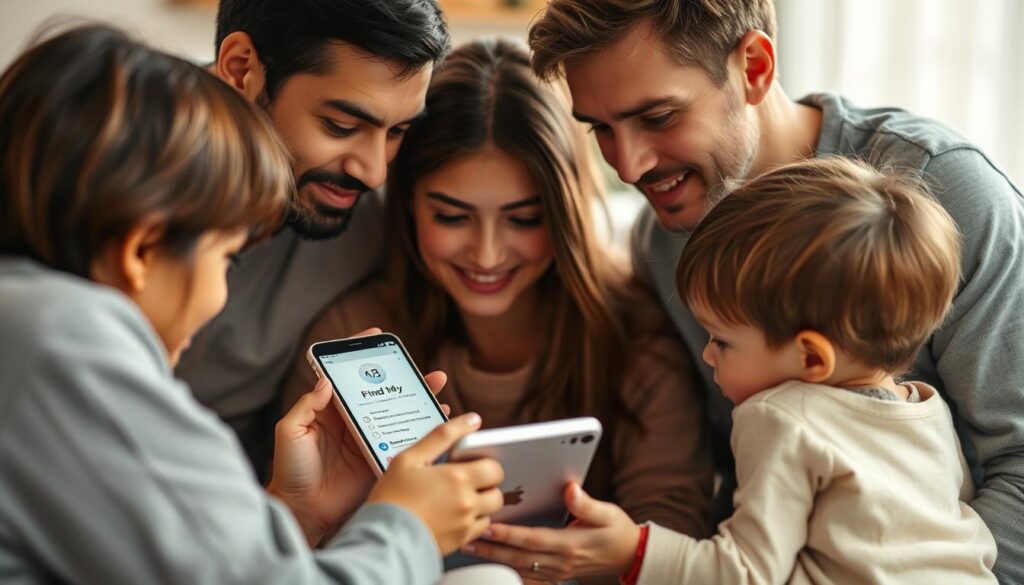
Accessing and Managing Family Devices
After setting up Family Sharing, you can use the Find My app or iCloud.com to locate family members’ devices. Here’s how:
- Open the Find My app on your device, or go to iCloud.com on a browser.
- Log in with your Apple ID.
- Select “Devices” to view all the devices associated with your family members.
- Choose a device to see its location on the map.
You can also use this feature to play a sound on the device, enable Lost Mode, or erase the device remotely if necessary.
Privacy Considerations: When using Family Sharing to locate devices, it’s essential to balance the benefits of location sharing with privacy. You can control what information is shared and with whom. For instance, you can temporarily stop sharing your location if needed.
As Apple suggests, discussing location sharing with family members can help ensure everyone is comfortable with the arrangement. This open communication can prevent misunderstandings and make the feature more effective.
By following these steps and considering the privacy implications, you can effectively use Family Sharing to help family members locate their lost devices through iCloud.
Conclusion
With iCloud’s Find My iPhone feature, you can locate your device quickly and securely, no matter where you are.
To recap, the key steps for finding your iPhone through iCloud include accessing iCloud.com, logging in with your Apple ID, and navigating to the Find Devices section. From there, you can view your device’s location on the map, play a sound to locate it nearby, or enable Lost Mode to lock your device and display a message with your contact information.
It’s essential to take preventative measures now to ensure you can find your iPhone quickly if it’s lost. Make sure you have Find My enabled on all your Apple devices and keep your Apple ID secure with up-to-date recovery information. By doing so, you’ll have peace of mind knowing you can protect your data and retrieve your device if needed.
When attempting to recover a lost or stolen iPhone, prioritize your safety. If you believe your device was stolen, consider involving law enforcement rather than attempting recovery yourself. Additionally, you can explore third-party apps and services that complement Find My iPhone for enhanced tracking capabilities.
By following these steps and taking the necessary precautions, you can enjoy the peace of mind that comes with knowing your valuable device is secure and can be located quickly through iCloud’s powerful Find My iPhone feature.
